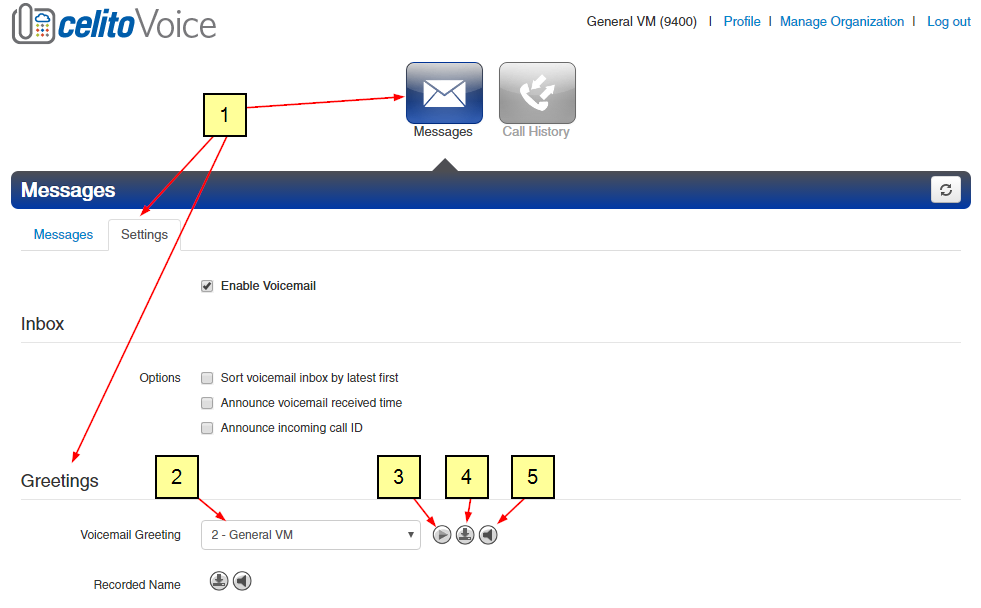Table of Contents
This article is a work-in-progress.
Managing SIP / PRI Failover Options
Having failover for your SIP Trunk or PRI allows celito to manage your calls when your phone system is down. If we can't reach your phone system due to a power outage, internet outage, or failed equipment then the failover options will automatically take over and continue handling your calls.
Failover is included with our hosted voice service but is an add-on service for our SIP Trunk or PRI service. Please contact your account executive if you are interested in having this service added.
Your failover options will vary depending on if you forward your calls to a menu, a voicemail, a cell phone, or a 3rd party answering service. Not all options below will apply to your configuration. Modifying an item that doesn't apply to your failover setup can result in all calls failing. Do not make any changes to your account unless you are comfortable with the changes being made.
Option 1: Failover To Voicemail
If your failover is configured to go to a voicemail box hosted on celito's servers, use this section to change your options. These instructions assume you have already logged in to the portal using an administrator account.
Manage the Greeting
- Go to
Messages→Settings→Greetings - Use the dropdown arrow to pick amongst your existing greetings.
-
- It is recommended to do this prior to making any changes so you can re-use it if necessary.
Upload a Pre-Recorded Greeting
- From
Manage GreetingsclickAdd Greeting→Browseand select the greeting file from your computer- MP3 or WAV only
- Give the greeting a name and click
Upload→Done - Select your new greeting from the dropdown and click
Save- Failing to click
Savewill prevent your new greeting from going live, even if it is selected in the dropdown.
Record a New Greeting
- Select
Manage GreetingsclickAdd Greeting→Record - Enter a full 10-digit number in the "Call me at" field
- Provide a greeting name
- Click
Call - The system will call you and prompt you to record the greeting.
- Click
Doneand then select your new greeting from the dropdown and clickSave- Failing to click
Savewill prevent your new greeting from going live, even if it is selected in the dropdown.
Change Email Address
Go to Profile → Email Address(es) and then perform one of the following:
- Change the listed address
Option 2: Failover To Menu / Auto Attendant
If your failover is configured to go to a menu (auto attendant) hosted on celito's servers, use this section to change your options.
Option 3: Failover to Outside Number / Cell Phone / Answering Service
If your failover is configured to forward to a cell phone or other 3rd party answering service, use this section to change your options.