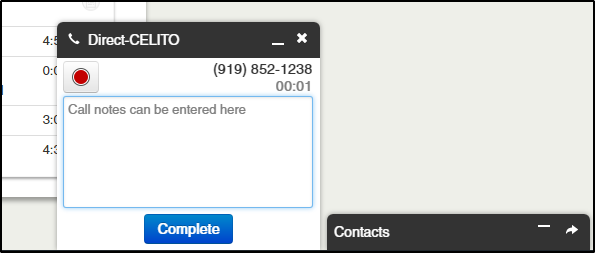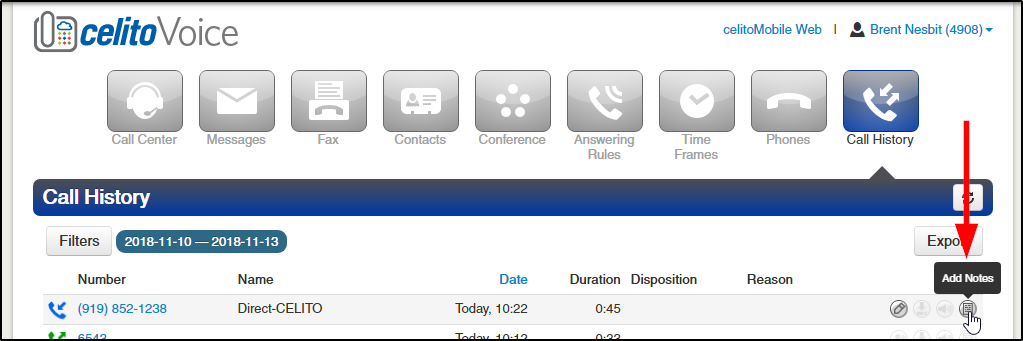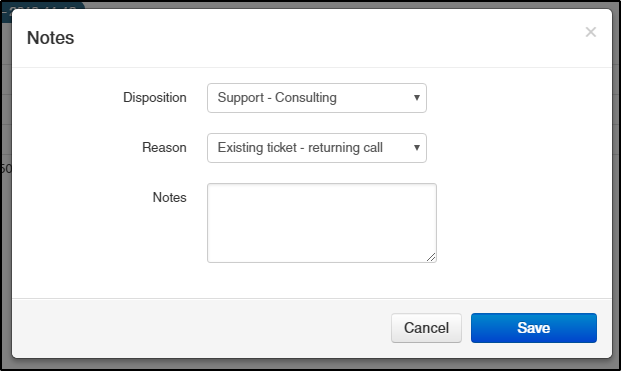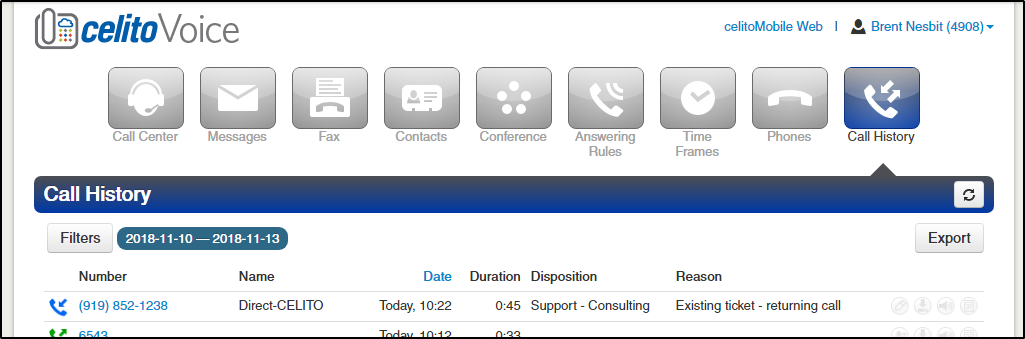Table of Contents
Disposition Reason And Notes
celitoVoice offers an option to tie disposition codes, call reasons, and notes to a specific call in your call history. A typical use for this is for an inbound call center to track why someone called in, or for an outbound call center to log what the results of a phone call were.
This feature is not heavily used and is known to have some minor issues. The functionality is being improved and these bugs are being worked on, but there is no ETA at this time.
Instructions
The options that show up for "Disposition" and "Reason" must be added by celito support. Please open a ticket to have the options modified.
- When receiving an inbound call, the portal will display the Notes field as a pop-up in the corner
 This call pop should also display the "Disposition" and "Reason" fields to speed this process up. Those fields not showing here is the main bug that we're working on solving. There is currently no ETA. The workaround for this is to access those fields through the call history.
This call pop should also display the "Disposition" and "Reason" fields to speed this process up. Those fields not showing here is the main bug that we're working on solving. There is currently no ETA. The workaround for this is to access those fields through the call history.
- You can optionally enter any notes about the call at this time, and click
Completeafter the call has ended to save them. - After the call has ended, navigate to the
Call Historytab and click theAdd Notesicon next to the call to set the Disposition, Reason, and to add or update your notes - First select a Disposition. Then based on the Disposition you will see different Reasons. These options must be set by celito support and are specific to your company.
- After clicking
Savethe Disposition and Reason will be shown in the Call History - These fields will also be shown in a Call Log Export which can then be used to create reports based on types of calls that are made or received
Examples
The "Disposition" is typically used as the main reason that someone called, and the "Reason" is the more detailed reason for the call. The "Reasons" that are shown are tied to the "Disposition." You select the Disposition first, then you select the Reason. Some examples of how this can be used are below.
| Disposition | Reason |
|---|---|
| Support Call | Open a new ticket |
| Check on existing ticket | |
| Returning our call | |
| Billing Call | Pay a bill |
| Question about bill | |
| Change payment method |