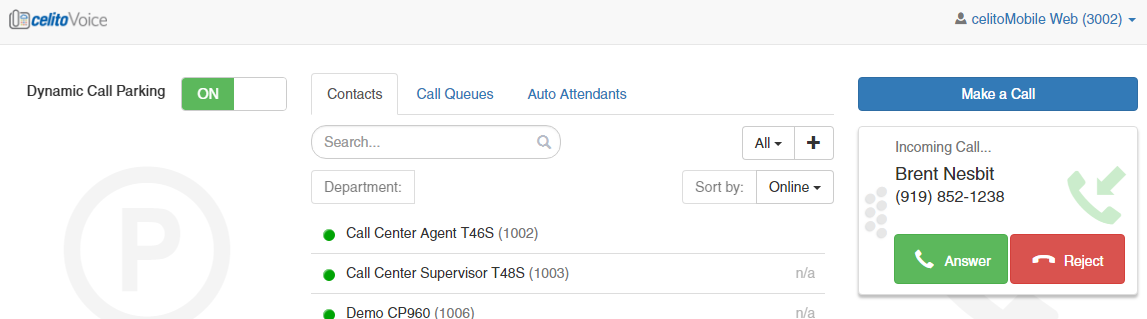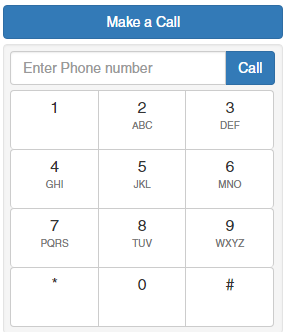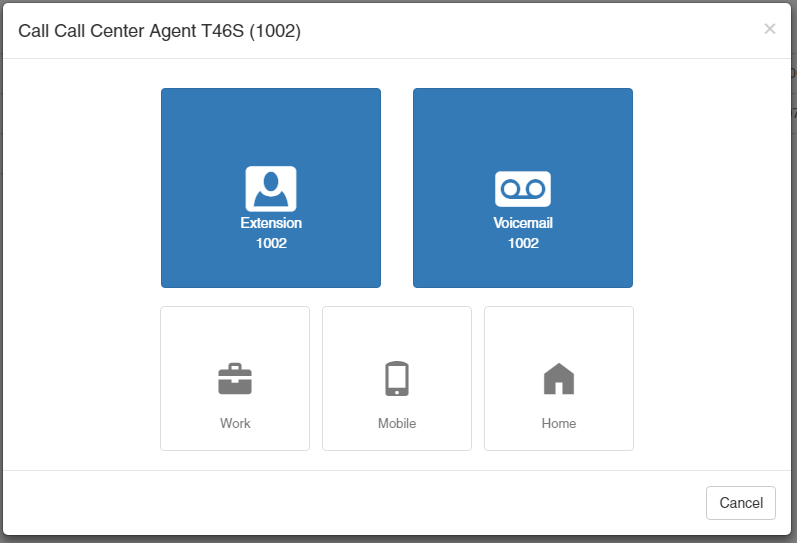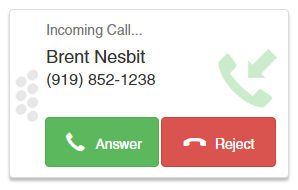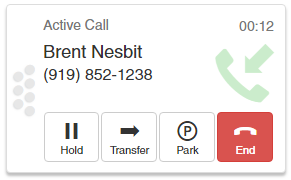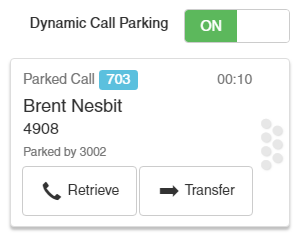Table of Contents
Attendant Console
This feature is still in beta and has not been rolled out for general use. You may not see this option in your account.
The Attendant Console is a celitoVoice feature that allows you to make, receive, and manage phone calls using a GUI from the web portal. Attendant Console is designed to be used from a touch-enabled device such as an iPad or Android tablet, but it can be used from a computer with a normal mouse. It is intended to be used by a receptionist or other position where you are handling a lot of calls and need an easier way to manage them.
This feature is disabled by default and must be enabled by celito. Please contact celito support if you would like it enabled for your company. There is no additional cost to have the Attendant Console, but it is provided as-is.
Accessing the Attendant Console
- From the web portal, select
Attendant Consoleat the top of the page
Making a Call
- Option 1: Select
Make a Callfrom the right side of the page and enter the number you would like to call - Option 2: Click on a Contact in the middle of the page and select Extension, Voicemail, Work, Mobile, or Home
Receive a Call
- When receiving a call, a window will pop-up on the right side, simply select
AnswerorReject - You may also click and drag on the dots on the left side of the incoming call window and drop it on to a Contact, Call Queue, Auto Attendant, or Park to transfer the call without answering it
- Additional calls that you receive will stack up on the right side
Working with a Call
- While a call is active you will have buttons for Hold, Transfer, Park, and End
- You may also click and drag on the dots on the left side of the call window and drop it on to a Contact, Call Queue, Auto Attendant, or Park to transfer the call without answering it
- Parked calls show on the left side and can be answered, transferred, or dragged and dropped to a Contact, Call Queue, or Auto Attendant