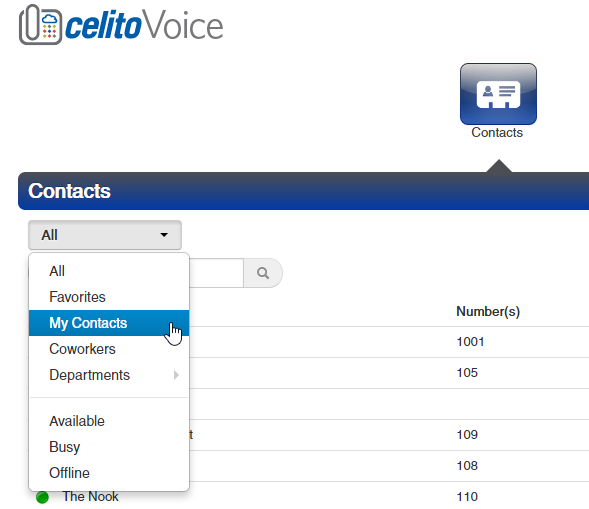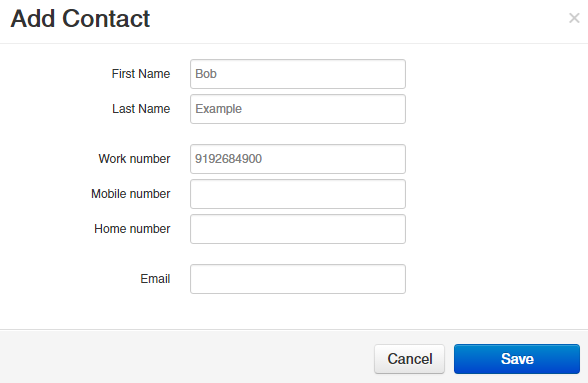Table of Contents
How Do I Add Users To Enterprise (Company) Contacts?
Enterprise (Company) Contacts is a shared directory that is visible on all phones throughout your company. It is intended for you to add contacts that your company frequently calls, or that frequently call you. A guide to assist you in adding new contacts is attached below.
This is a custom feature that must be enabled by celito prior to accessing it. Please contact support if you need this feature enabled.
Instructions
- Log in to the celito voice web portal with the dedicated Company Contacts account that was provided to you
- Rather than logging in with your account, you will be provided a separate account that is used only for adding contacts. You can share this login information with anyone that you want to have access to add/remove/edit company contacts.
- To add contacts one at a time, simply click
Add Contact, fill out the necessary information, and clickSave.- First Name and Last Name are required fields, but it does not have to be an actual person’s name.
- To add contacts in bulk from a CSV click on
Import, select your file, and then clickImport.- You can download the CSV below and fill that out, or import a CSV from Outlook, Apple, or Google
- The system will attempt to match up your imported file to the required fields. If it is failing to do so then you may need to try a different file format, or it may be necessary to add them one at a time.