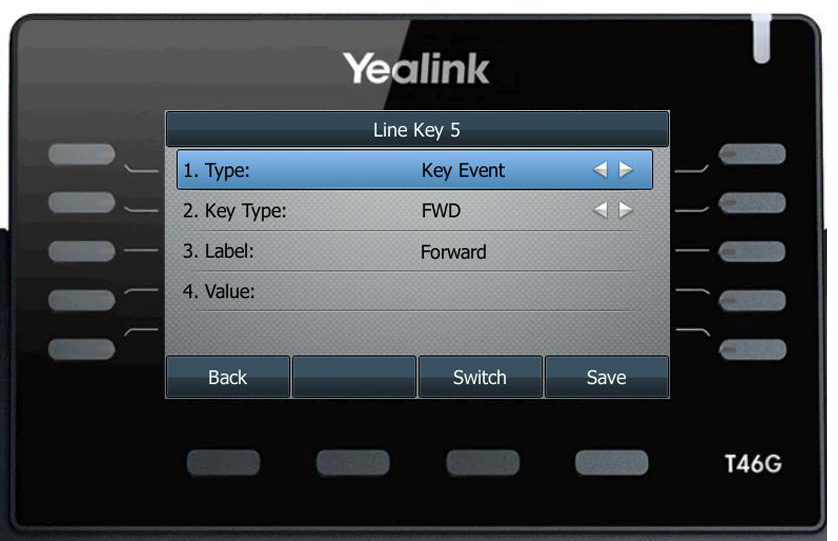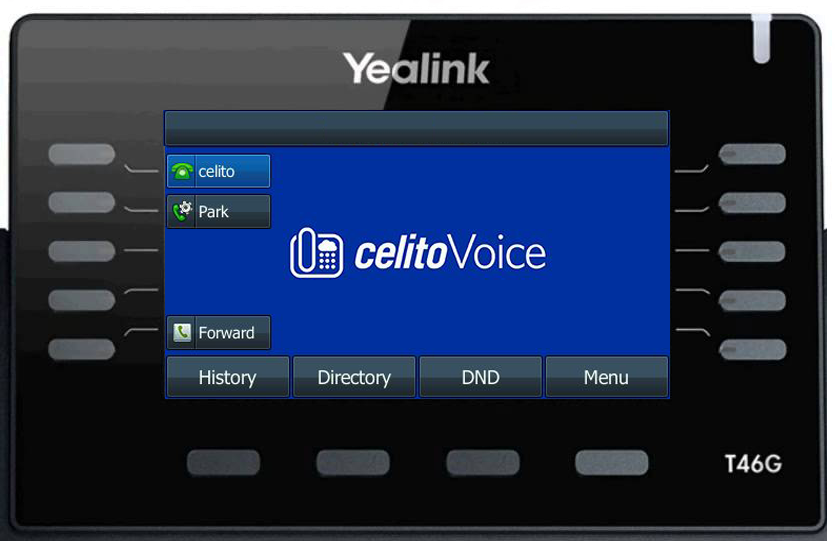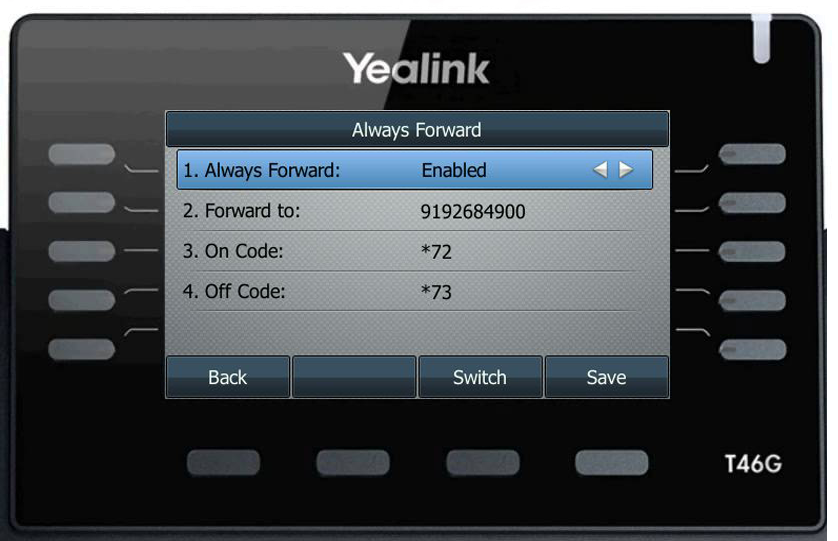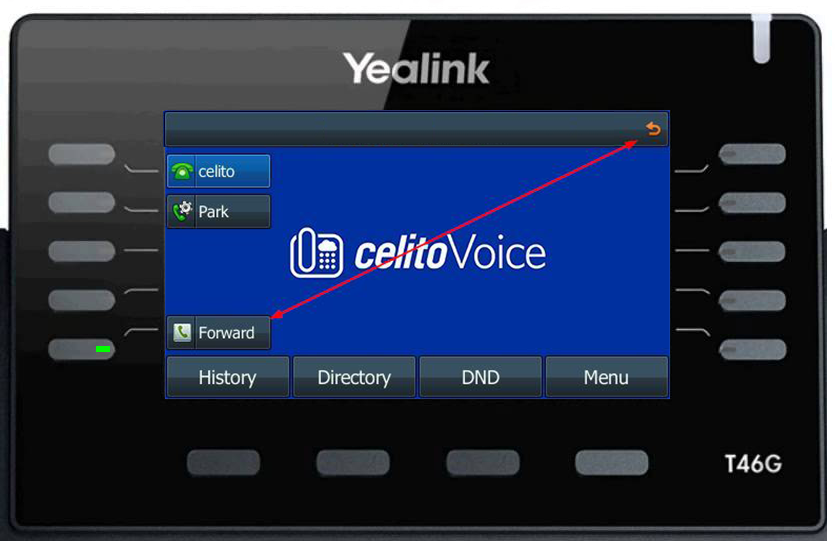Table of Contents
Setup A Static Forward Button
There are a number of different ways to forward your Yealink phone. If you often forward your phone to the same number, you can create a custom button that stores the number you're forwarding to. This allows you to have a static button that you can press to toggle the forward on and off without any additional steps.
Instructions
- Press and hold on the button you want to program until the configuration menu comes up
- The button is saved and you may now press the new button to disable and enable the forward.