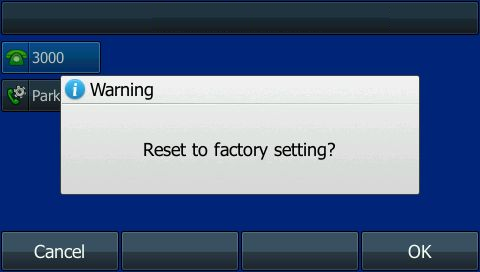Table of Contents
Factory Reset Yealink T4x
The following steps will walk you through factory resetting a Yealink T4x phone.
Depending on your phone model your screen may look different than the one shown here, but the steps are the same.
Instructions
Factory resetting a phone will wipe all user information and leave it in a non-working state. You should not factory reset a phone unless instructed to do so by celito support so that we can stage your phone to be automatically configured after factory reset.
- With your phone on the home screen press and hold the
OKbutton found in the center of the arrow keys for 5+ seconds. - Your phone will display a prompt asking if you would like to Reset to factory setting. See Figure 1 screenshot below.
- Select
OK - The phone will reboot and return to factory defaults
- If celito support instructed you to reset the phone then the phone will automatically provision and reboot again. After a few minutes the phone will be ready to use.