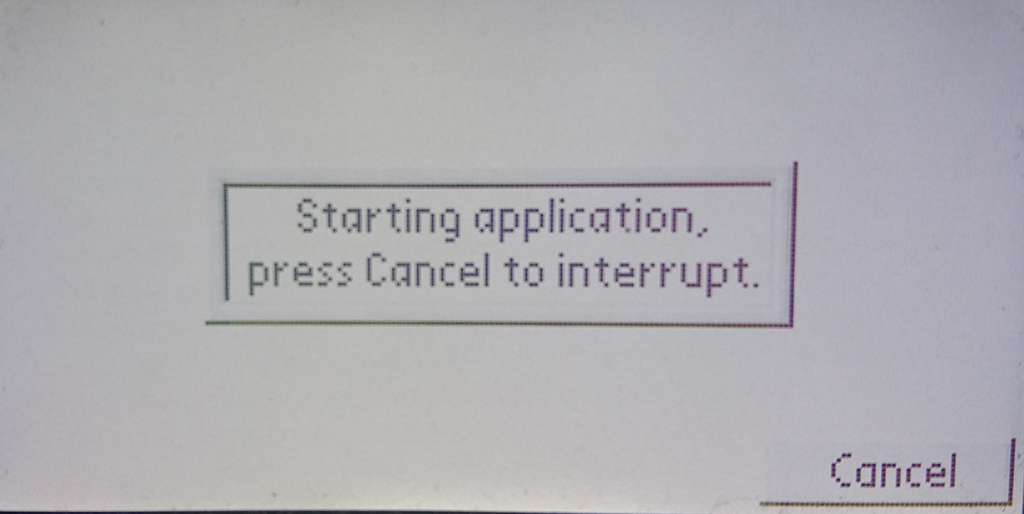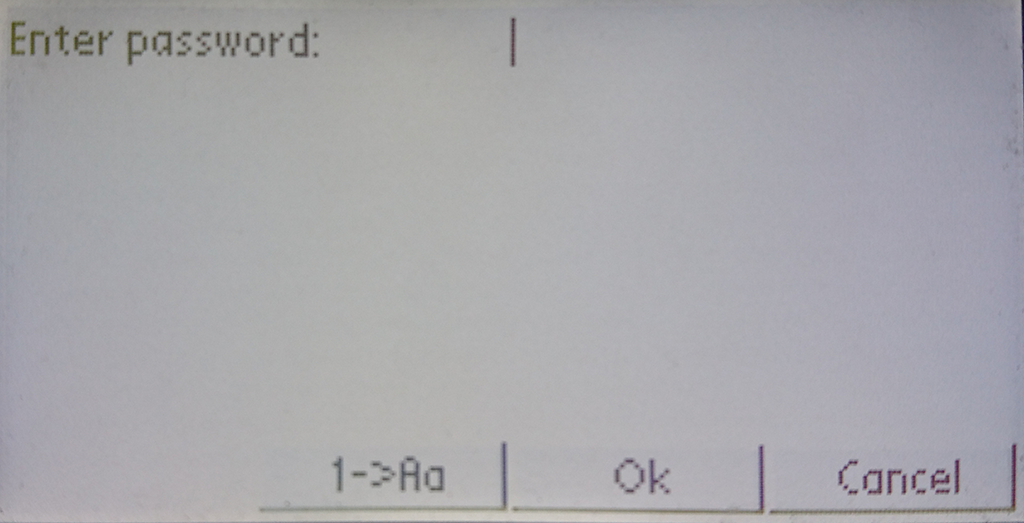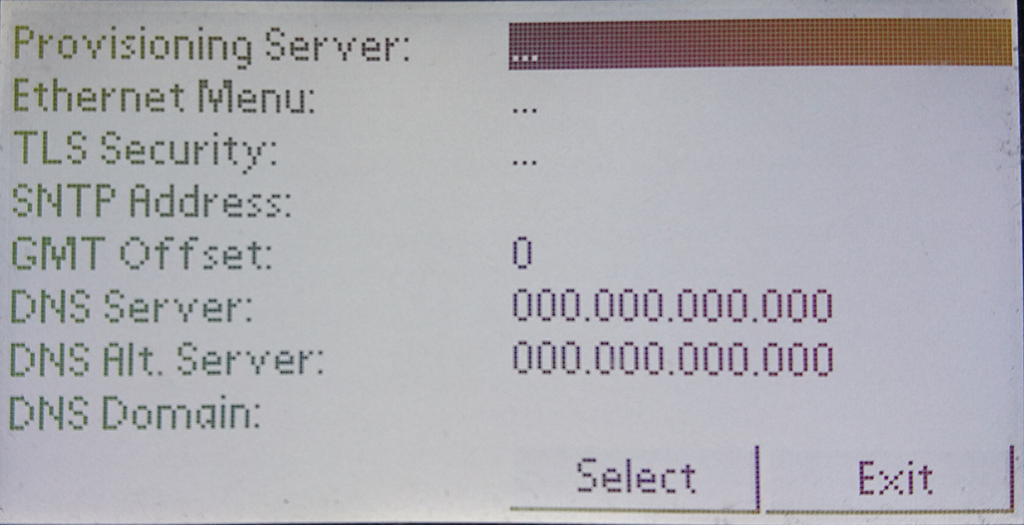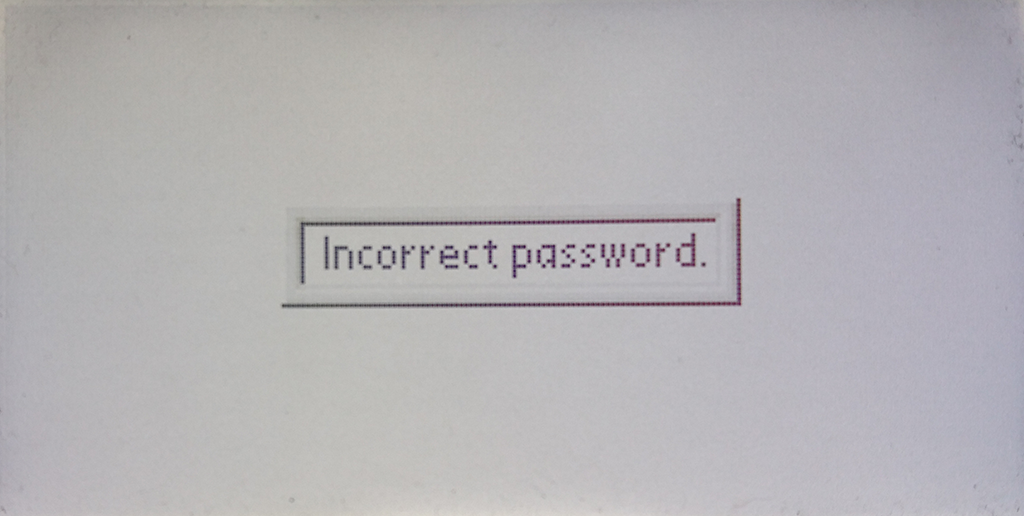Table of Contents
Check Polycom Administrator Password
If you are switching to celito and keeping your old Polycom phones then it is necessary to verify that you have the administrator password for the phones. The password is required to move the phone from your current service over to celito voice. The following steps can be used at any time to verify you have the administrator password. This is information-gathering only and will not make any changes to your phone.
Instructions
Your phone and display may look slightly different depending on your Polycom model, however the steps should remain relatively the same.
- Reboot your phone by removing the power cord and plugging it back in
- The phone will display
Welcome! 7 seconds until autobootand it will count down to 0. SelectSetupbefore it finishes counting down.
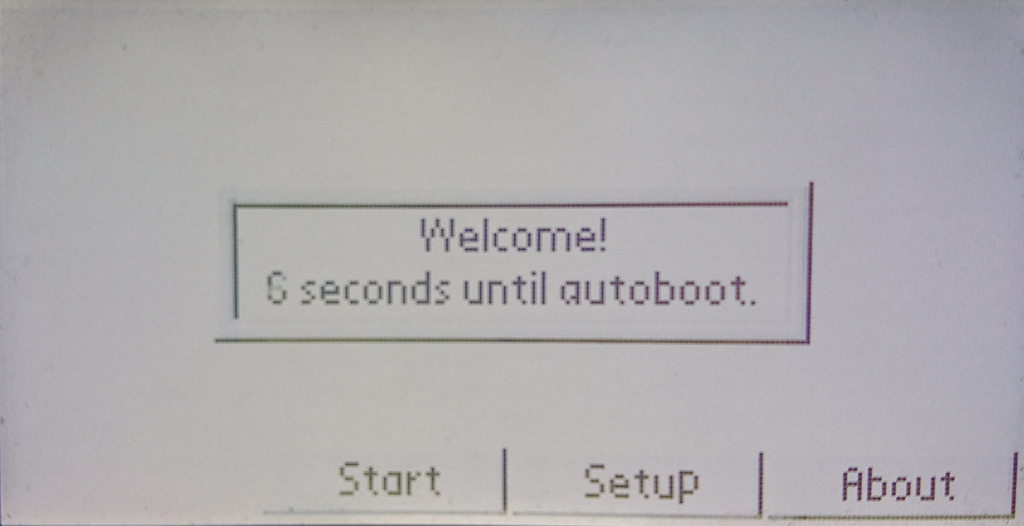
- If it boots too quickly and you don't press
Setupin time simply power cycle the phone and start back over
- Power cycle the phone and allow it to boot normally to return it to normal operation.