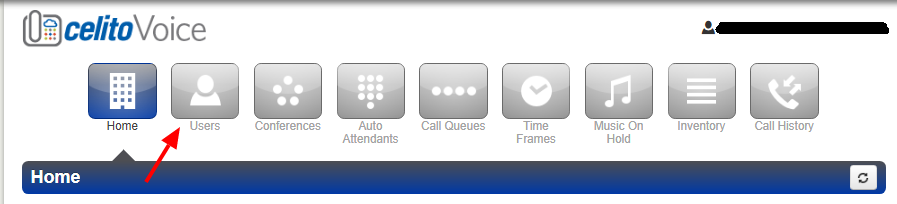Table of Contents
Using the Masquerade Feature
The masquerade feature allows users to use the portal from the view as someone else within the organization.
Instructions
- Once logged into the portal go to the users list
- To the far right of the user you wish to masquerade as, click the mask icon to begin masquerading as that user
Warning
- Avoid using multiple tabs while using the masquerade feature as this can cause unwanted changes to accounts.
Related Articles
These are tags you want to include in the "related articles" list. This will match articles that contain tag1 or tag2 or tag3. To only show articles that match a tag "portal" but DO NOT match a tag "admin" then you would use: topic>portal -admin. To only show articles that match BOTH "portal" AND "admin" then you would use: topic>+portal +admin
These are the tags for this article. They might match the above tags, or they might be different. Don't use + or - signs here. Just space-separated tags.