Table of Contents
Button Builder
The Button Builder is a celitoVoice feature that allows Line Key Button creation and changes to your phone through the web portal. This is also the recommended way to make those changes, because your specific configuration will now be saved on the web portal, thus automatically push those changes back to your phone if it ever loses its configuration for any reason, such as a factory reset.
Instructions
- Log in to the voice portal at https://login.celitovoice.net/ select the phones icon .
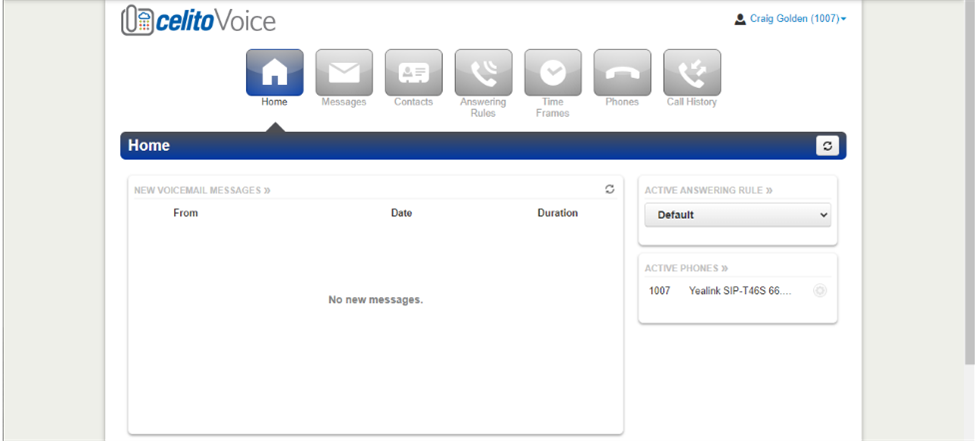
- Then select the gear to the right, this will take you to the Button Builder page for your phone. If the gear is grayed out or not there, please open a ticket with celito and we will add this function to your location.
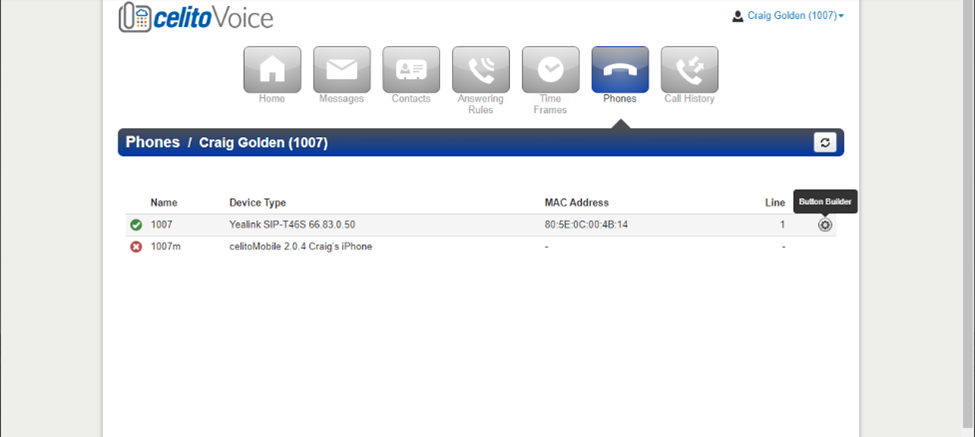
- Select any line other that 1 or 2, because 1 is your main line, and 2 is designated for Park.
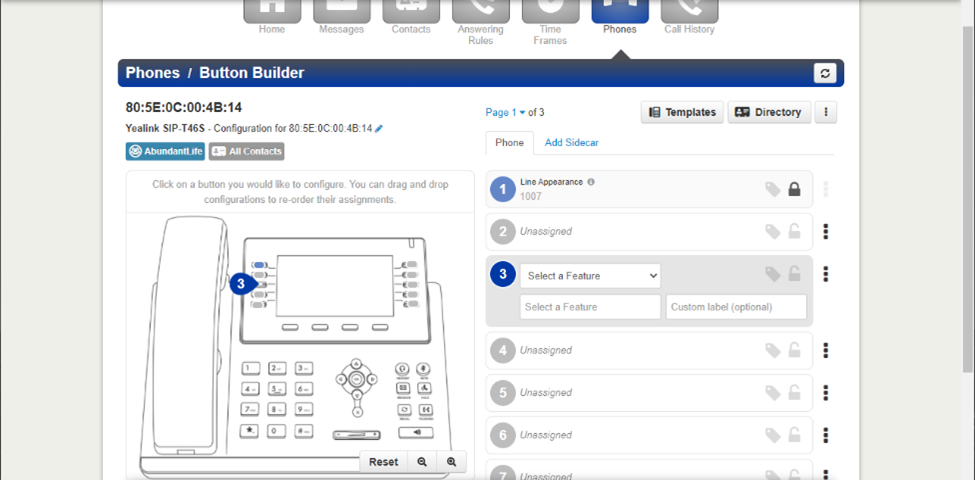
- Once you click on one of the lines, press "Select a Feature" and the options available will show up, for a scope of Basic User, only BLF and Speed Dial options will be available. Once you select a feature, such as Speed Dial, you can then enter the number you would like that button to call. For the Custom label field, this is where you enter what you would like the button to display on the phone, for instance, the person's name can be entered here instead of just showing their number, this field is optional.
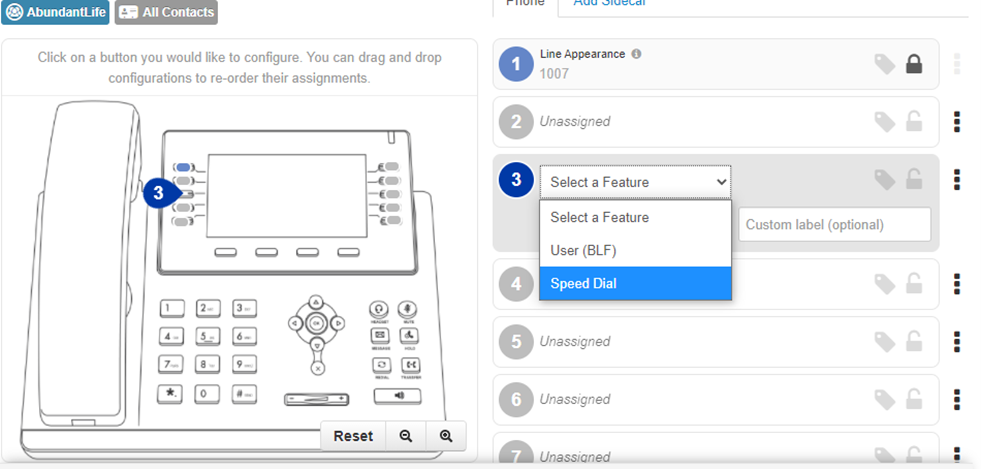
- For all three other User Scopes, Call Center Agent, Call Center Supervisor, or Office Manager, you will have the following options available for each line.
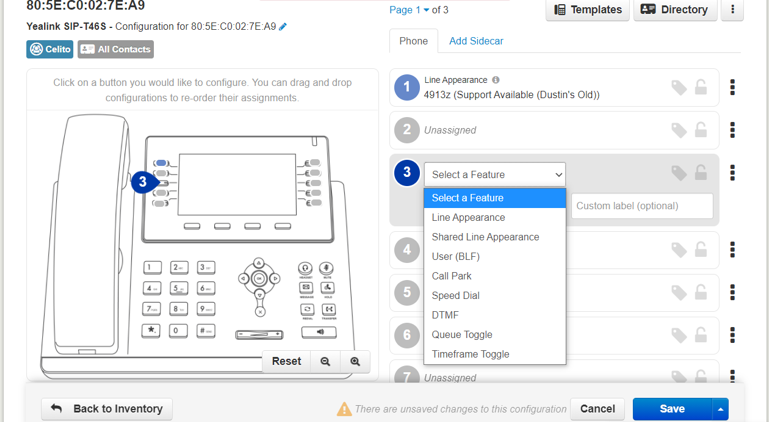
- When you are happy with the new settings, click on the up arrow next to Save button, then select Save and Resync, this will instantly update your phone with your new buttons.
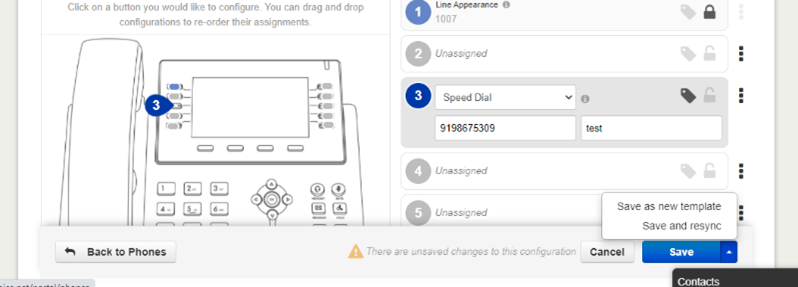
Related Articles
These are tags you want to include in the "related articles" list. This will match articles that contain tag1 or tag2 or tag3. To only show articles that match a tag "portal" but DO NOT match a tag "admin" then you would use: topic>portal -admin. To only show articles that match BOTH "portal" AND "admin" then you would use: topic>+portal +admin
These are the tags for this article. They might match the above tags, or they might be different. Don't use + or - signs here. Just space-separated tags.