Table of Contents
Recording Menu Audio
If you would like to add new options to menus or change the way that they work, you will need to record or upload new audio to match these new options. We can have this recorded for you by our professional voice actor for $50 per menu or, if you would like to do your own recordings at no charge, follow the directions below. If you would like us to do the recording, please send us exactly what you would like the recording to say and send that to celito's support.
Instructions
- Login to your celitovoice portal
- Click on the
Auto Attendantstab at the top of the page.

- Click the name of the menu that you would like to change.
- Beneath Menu Prompt, to the right of the box with the title of the recording, click

- We recommend saving a copy of the current audio by clicking
 .
. - Next, under the Modify Greeting section, you will see two options,
UploadandRecord.- To Upload, click the circle next to
Upload, then clickBrowse, find the file that you would like to use and clickUpload. - To Record, click the circle next to
Record, then, in the box next to Call Me At, enter either the extension or 10 digit phone number that you will be using for recording. Click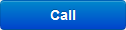 . The phone will ring and when you answer, you will be prompted to record your message after the tone, then press # when finished. You will not have the option to preview before the audio is live on the menu.
. The phone will ring and when you answer, you will be prompted to record your message after the tone, then press # when finished. You will not have the option to preview before the audio is live on the menu.
- To listen to your menu audio, press
 next to Menu Prompt.
next to Menu Prompt.
Supported file types for upload are .WAV and .MP3