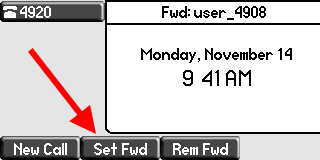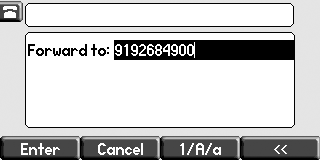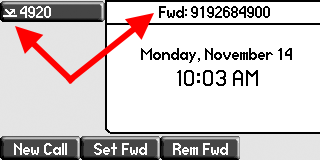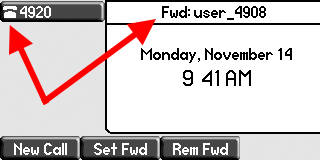Table of Contents
How Do I Use Call Forwarding On A Polycom?
Polycom's require a special configuration in order to properly forward a call off the system. Follow the steps below to enable and disable the forward.
Instructions
This feature is still in the testing phase. If your phone does not have two separate buttons labeled Set Fwd and Rem Fwd then this feature is not enabled on your phone. Contact celito support to have it added.
Enable Forward
Disable Forward
- Press
Rem Fwd
- The phone will dial-out and will play a recorded greeting confirming that call recording has been disabled.
Additional Details
- If you forward your phone through the web portal instead of directly on the phone itself, it will show the forward on your phone within a few minutes of setting it.
- If you have a "Forward when unanswered" rule enabled on your account (for example: to forward to someone else in the company when you don't answer your phone) then the phone will persistently display that forward.