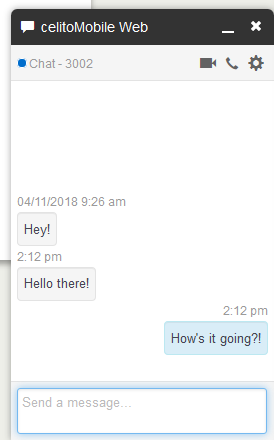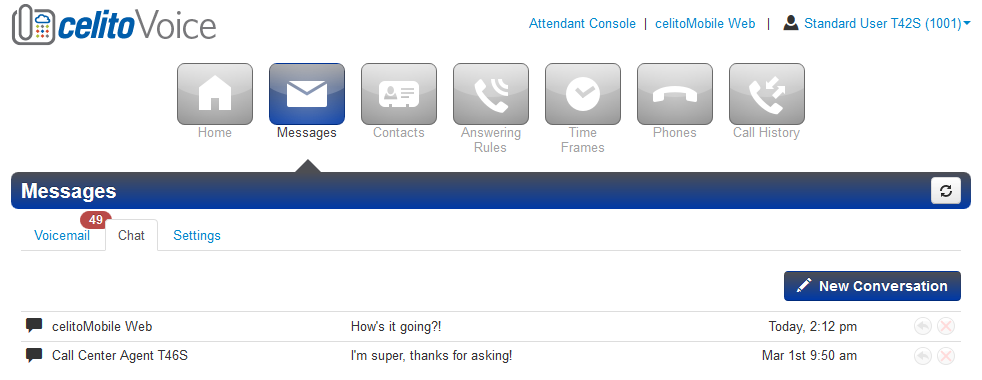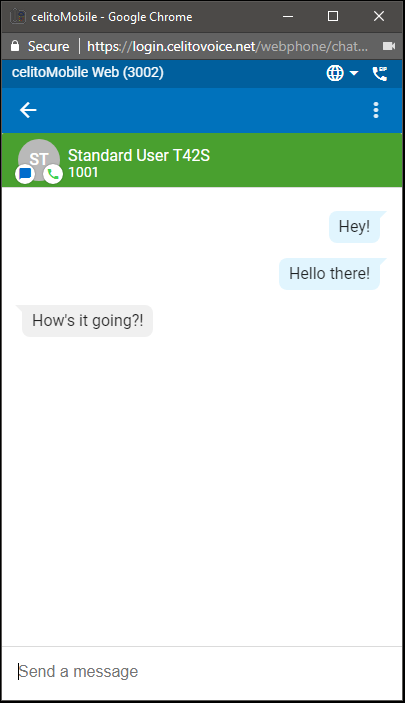Table of Contents
Chat
This feature is still in beta and has not been rolled out for general use. You may not see this option in your account.
Chat is a celitoVoice feature that allows you to send chat messages which can be seen and responded to from the web portal and the softphone. This feature is disabled by default and must be enabled by celito. Please contact celito support if you would like it enabled for your company. There is no additional cost to have the chat feature on our hosted phone system, but it is provided as-is.
Using Chat
Web Portal
New Message
From the web portal you can begin a new chat in a number of ways:
- From the Contacts window at the bottom right, hover over the person you want to message and click the Message icon
- From the Contacts window at the bottom right, click the Message icon at the top of the window and then begin typing the name of the person you want to message
- From the Contacts tab at the top, click the Message icon next to the person that you want to message
- From the Messages tab at the top, click on the Chat tab and then click New Conversation
Reply to a Message
From the web portal you can reply to an existing chat in a number of ways:
- When you receive a chat it will pop-up at the bottom of the window and allow you to reply from there
- From the Messages tab at the top, click on the Chat tab and then click Reply next to the conversation you want to reply to
Delete a Message
- From the Messages tab at the top, click on the Chat tab and then click Delete next to the conversation you want to remove
Softphone
New Message
- Click on the plus (+) sign and select New Conversation and then select the user you want to message
Reply to a Message
- From the Chat tab, click on the message you want to reply to
Delete a Message
- From the Chat tab, click on the message you want to reply to, click the 3 dots at the top right and click Delete