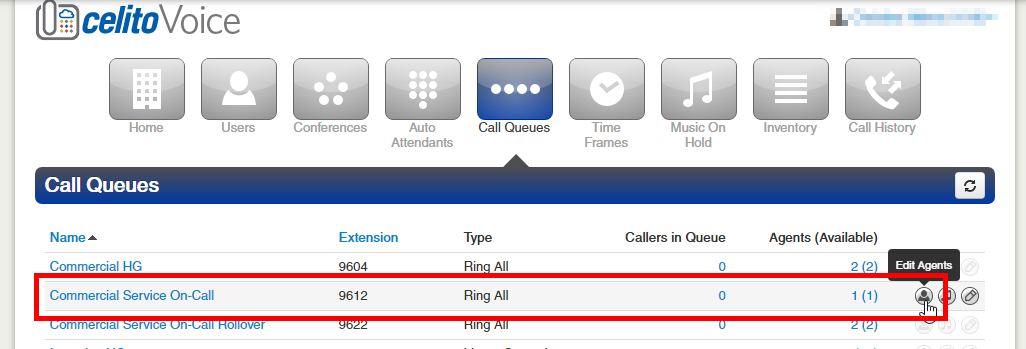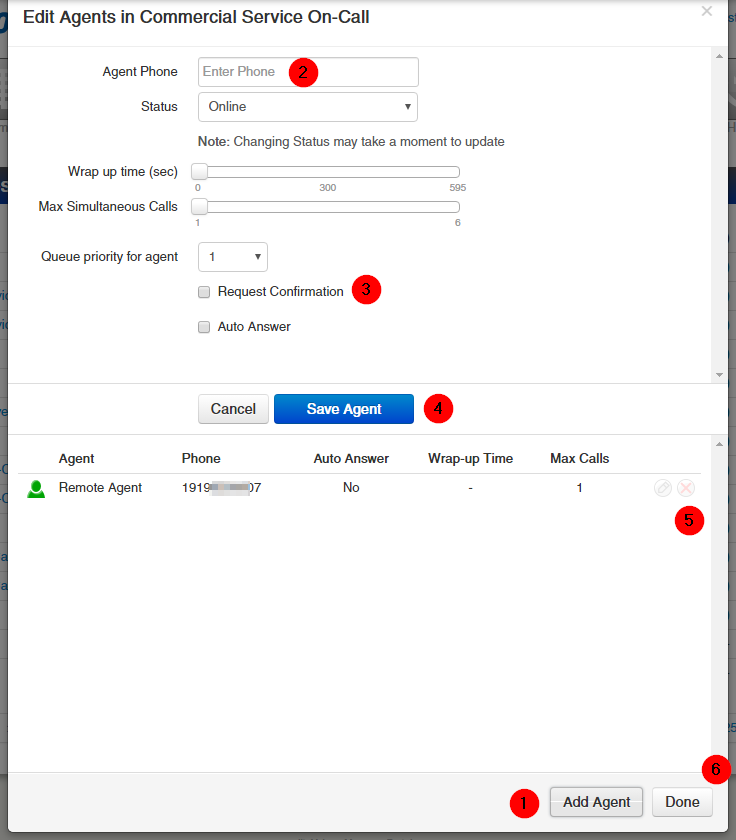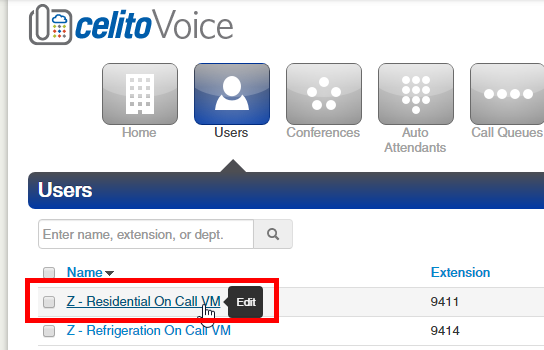Element - Update On Call
Element has an Auto Attendant (x9903: Main Menu - Departments Closed) that is used to ring their 4 departments after hours. Each department has an option off the menu which will ring the on call technician, then the on call manager, and ultimately go to an after hours voicemail.
Instructions To Update/Change
Update Phone Numbers
The following steps will walk you through adding a phone number to a queue. These steps should be repeated for each queue. The "Rollover" queue for each group should include the manager and the technician, while the initial queue for each group should contain only the technician.
Log in to the portal as an Office Manager
Click
Call Queues at the top and then select the
Edit Agents Icon to the right of the queue that you want to update (see table below that lists each of the call queues).
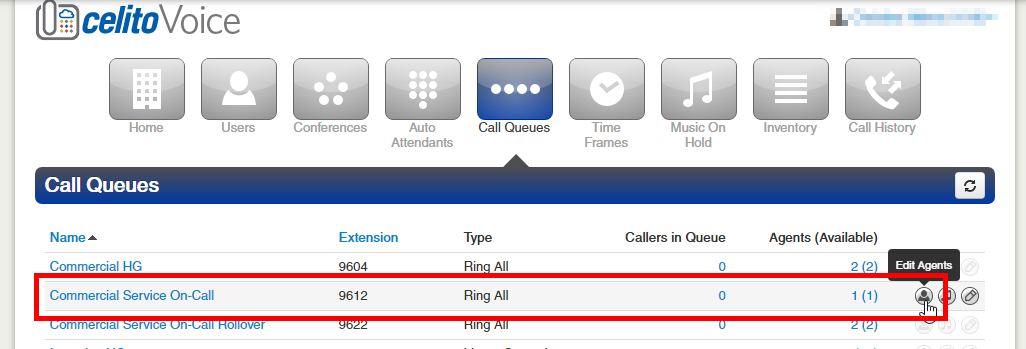
Add the new phone number(s)
Click Add Agent and type the full 10-digit phone number in Agent Phone
Check the box for Request Confirmation. Failing to check this box will cause calls to end up in the cell phone's voicemail rather than following the call flow properly.
Click Save Agent
Repeat this process to add additional phone numbers to the queue
Click the red X button next to the old phone number(s) to prevent them from receiving calls.
Click
Done
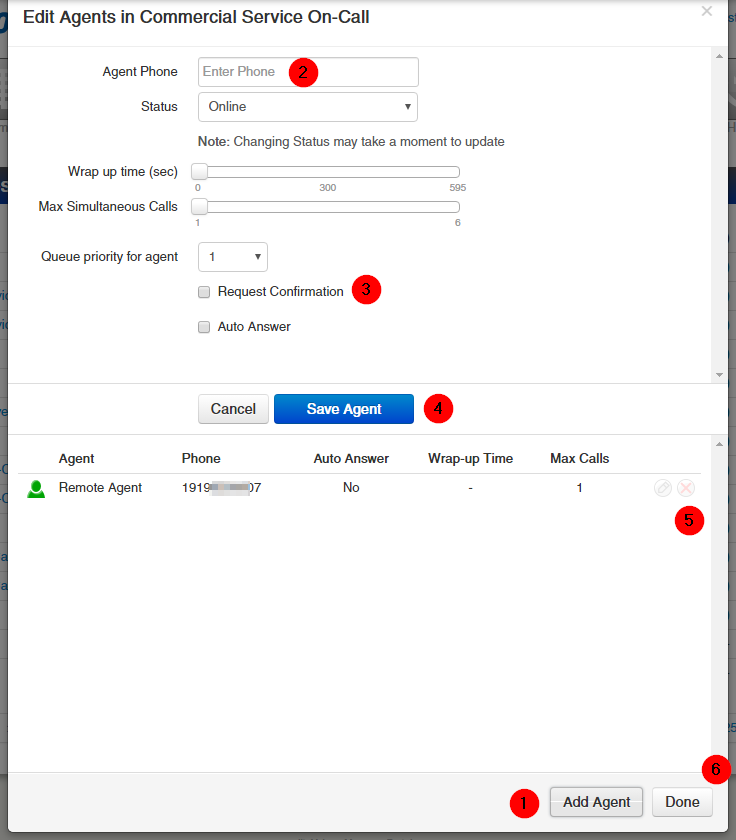
Update Email Addresses
The following steps will walk you through changing the email addresses that will receive the voicemail to email notification if a voicemail is left on one of the On Call voicemails. This includes the email for receiving the notification as a text.
Log in to the portal as an Office Manager
Click
Users at the top and then select the user for the voicemail that you want to update (see table below that lists each of the voicemails).
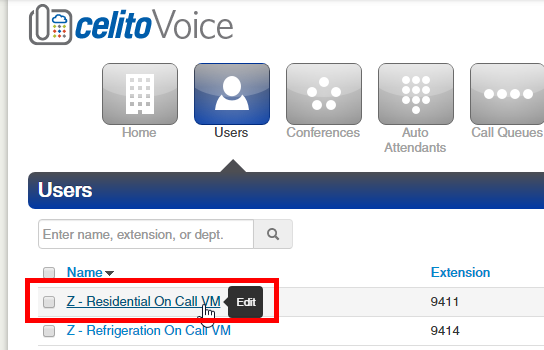
Scroll down and modify the email addresses listed under Change Account Security
Enter 1 email address per text field
Click the green + to add additional text fields
Use the red X to remove extra text fields
You may reference
setting up voicemail to email for assistance with the email addresses required for voicemail to text.
This functionality works via an email address that your cell phone carrier provides. If you aren't receiving the notifications via text, you will need to contact your cell phone carrier for troubleshooting. Click
Save

Details
| Name | Extension |
| Main Menu - Departments Closed | 9903 |
| Option | Goes To |
| 1 | Residential On-Call |
| 2 | Commercial Services On-Call |
| 3 | IP On-Call |
| 4 | Refrigeration On-Call |
| * | Repeats Menu |
Queues (Ring Groups)
| Name | Extension | When Unanswered | Notes |
| Residential On-Call | 9611 | Residential On-Call Rollover | Technician only |
| Residential On-Call Rollover | 9621 | Residential On Call Voicemail | Manager + techncian |
| Commercial Service On-Call | 9612 | Commercial Service On-Call Rollover | Technician only |
| Commercial Service On-Call Rollover | 9622 | Commercial Service On Call Voicemail | Manager + techncian |
| IP On-Call | 9613 | IP On-Call Rollover | Technician only |
| IP On-Call Rollover | 9623 | IP On Call Voicemail | Manager + techncian |
| Refrigeration On-Call | 9614 | Refrigeration On-Call Rollover | Technician only |
| Refrigeration On-Call Rollover | 9624 | Z - Refrigeration On Call Voicemail | Manager + techncian |
Voicemails
| Name | Extension |
| Z - Residential On Call VM | 9411 |
| Z - Commercial Service On Call VM | 9412 |
| Z - IP On Call VM | 9413 |
| Z - Refrigeration On Call VM | 9414 |