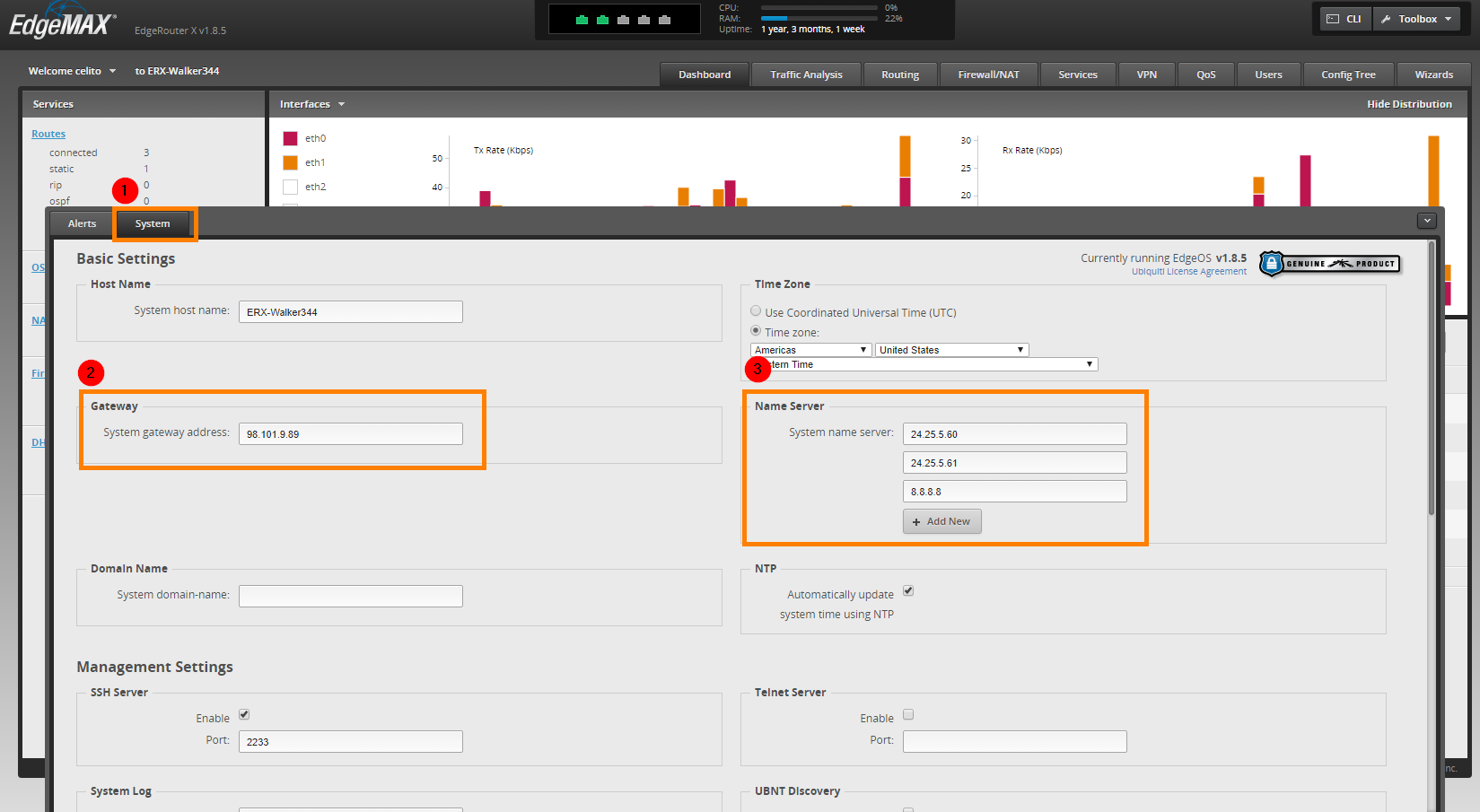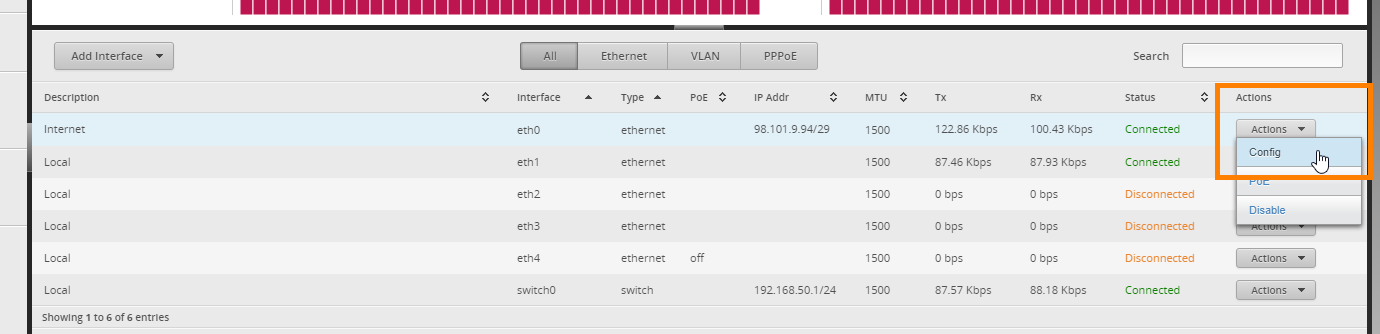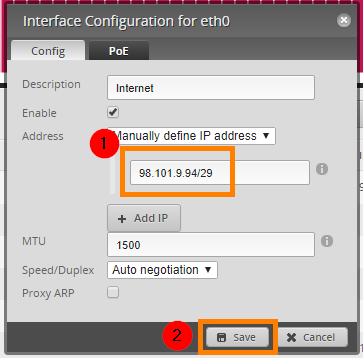Table of Contents
Change Ubiquiti EdgeRouter IP Address
The following steps can be followed to update the public (WAN) IP address and gateway on a Ubiquiti EdgeRouter that has already been configured for service.
Instructions
- Plug a computer in to port eth1, eth2, eth3, or eth4 on the front of the EdgeRouter and wait until you receive an IP address
- NOTE: You should not be connected to any wireless networks as it may prevent you from accessing the EdgeRouter
- The IP address you receive should be in the 192.168.50.x range
- Open a web browser and go to https://192.168.50.1:8443. Accept any certificate errors and then log in with the username and password
- Click
Systemtab at the bottom of the page - Update the Gateway to the new Gateway address
- Update the Name Servers to the new Name Server addresses
- Scroll down and click
Save - Minimize the
Systemtab if it is still visible so that you are back on the main page - Update the IP address to the new IP
- Click
Save. Wait 60 seconds and then verify the internet is working as expected.
CIDR Notation
| Subnet Mask | CIDR Prefix | Example CIDR Notation |
|---|---|---|
| 255.255.255.252 | /30 | 1.2.3.4/30 |
| 255.255.255.248 | /29 | 1.2.3.4/29 |
| 255.255.255.240 | /28 | 1.2.3.4/28 |
| 255.255.255.224 | /27 | 1.2.3.4/27 |