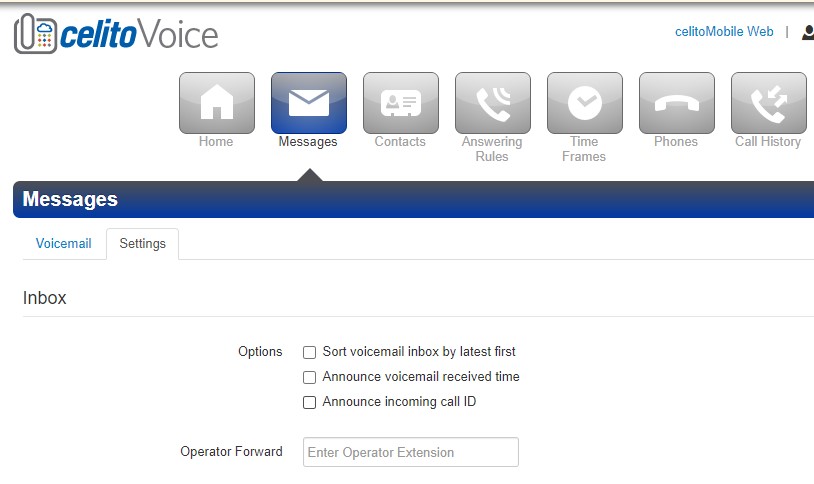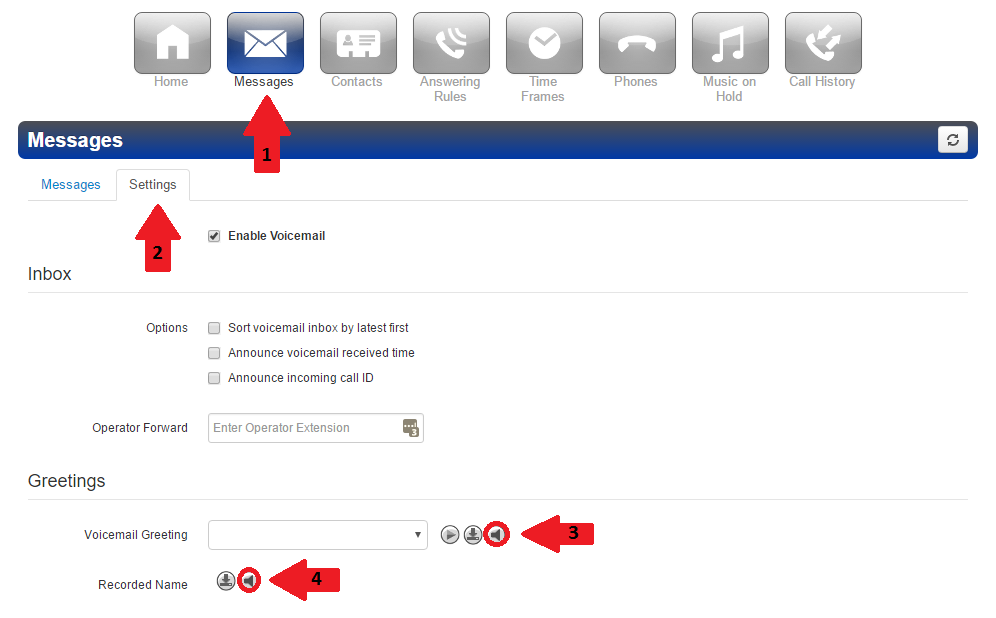Table of Contents
How Do I Set Up Voicemail
This page is for managing voicemail settings and greetings.
Recording
- First, log in to your voice portal and click the
Messagestab. - Click
Settingsat the top of the Messages box. - Click the icon with the speaker on it (circled in red in the example below), also known as
Manage. Begin with the Voicemail Greeting.- There are two ways to add a greeting:
- The first way is to record an audio file in MP3 or WAV format and save it to your computer. Then, to the right of Voicemail Greeting click
Manage. Click the circle next to Upload and you will be able to browse to your greeting file on your computer, name your greeting in the Greeting Name box, finally clickUpload. Your greeting will then show up in the list. - The second way is to record a greeting directly from your desk or cell phone. To the right of Voicemail Greeting click
Manage. Click the circle next to Record and you will see Call Me At with a box next to it. Enter either your extension, if you are at your desk, or any 10 digit phone number. In the box to the right of Greeting Name enter the name of the greeting. ClickCalland when you answer the phone you will be prompted to record after the tone. You will not have the option to preview afterwards so be ready. The greeting will then show up in the Manage Greetings list where you will be able to listen to and re-record if necessary.
- Repeat the previous instructions to record your name that will be used in the dial by name directory. If you do not record your name, you will not appear in the dial by name directory
- When finished, make sure to go to the very bottom of the main Messages page and click
Saveor your recording may not be applied.
Voicemail Options
There are additional voicemail options you can choose from in the celitoVoice portal under Messages > Settings > Inbox
These options include:
Sorting your voicemail inbox by latest message first.
Announcing the date and time that the message was received before playing the message.
Announcing the caller ID of the person who called before playing the message.